Leica Total Station – Surveying from a Known Point
When the total station is set up and level over the known point
it will require another known point to help calculate the coordinate reference
system that the unknown measurements will be measured with. That is to say that
the total station will be able to know the angular relation between the
easting, northing and elevation of itself and the Easting northing and
elevation of the second known point (often referred to as the back sight). Then
all of the angles and distances measurements calculated and computed with the
laser will be translated into the same east, northing and elevation coordinate
space as well.
Create a Measure
Job File
From the main menu, select Meas job management by pressing the number 1 on the keypad (from the Main Menu).
The measure job created will be the file that your measured points in your
survey will be recorded
.
Next press F2 to open the Create
new job menu.
Leave all settings at default and enter
a new job nameby using the letters on the keypad.
The F6 key (NUM) will switch the key pad between
numbers and letters. Note it may take some practice to get used to this
switching back and forth.
After the new file name has been entered press F1 to continue.
Next ensure that the job file that you have just created is
highlighted and select CONT again by selecting F1from
the keypad.
Create a Data
Job File
The data job is where the known or fixed points are stored (the
Data job file can be the same as the measure job file but often it is good
survey practise to keep these two files separate).
Steps followed for creating a data job file are very similar to
those mentioned above for creating a measure job.
From the main menu, select data job management by pressing the number 2 on the
keypad.
Next press F2 to open the Create new job menu (and
provide a file name like you did above) or select an existing data job file if
one exists. Then press F1 to continue.
If it is a new data job file then you will need to input values
for the known points.
Select the FNC key from the bottom grey keypad.
Select menu item 5 Data view and Edit
On the next screen select Input from the function key options by
pressing the F3 key.
Enter the name of the point id of the known point you wish to create.
Enter the known Easting, Northing and Elevation values for this
point.
Press REC to accept the value of the point id
Repeat the steps to enter all the known points that you wish to
use in your survey and then use the ESC key until you reach the main menu
again.
Select your
Codelist

From the main menu, select codelist management by pressing the number 3 on the
keypad.
Select the name of the code list you created earlier with the Leica
Survey Office software
and uploaded to the memory card. Then press F1 to continue.
Record Backsight
Locations
From the Main Menu select Setup from the bottom of the screen by
pressing F5.
In the Job settings menu you should see the name of your
measure job, data job, and code list. If either looks incorrect than go back
and select them again using the instructions from the start of this manual.
Select QSET (quickset) from the bottom of the menu using F4.
For the Station Id enter the point id of the known point
for the surveying monument that you have the total station set up upon.
Next enter the Backs. Id to select the backsight point id
Enter the instrument height of the total station that you
recorded previously in the initial setup.
Enter the base height of the reflector poles used to collect the
various points during the survey. The number to enter here will be the
value found above the grasp of the reflector pole. A height of 2 meters is
common height for reflector poles in most surveys but sometimes there is a need
to use different height values.
Aim the total station instrument towards the survey prism with
the and press F2 on the key pad which selects DIST. Ensure that
the range pole is vertical and plumb by centering the bubble on the pole. This
will allow the Total Station to compute the delta of what you told it where it
was and where it is based on the reading of shooting the pole.
Take note of the delta horizontal distance on the screen.
Anything under 2cm is considered an acceptable value. Once accuracy under 2cm
is achieved hit CONT by pressing F4 on the key pad. The unit will now
know spatially where it is located and surveying of the unknown points can
commence.
The screen should now have an option MEAS appear in the lower
right corner of the screen, this is an indication that you can now shoot to any
unknown point with the reflector. Press the F6 function key to enter into the measure
and Record menu. Here you can point and aim at the reflector, enter the point
Id value and then press theF3 function key to record the coordinate
values of that point. The total station will increment the point ids taken
automatically, or you can change the values manually each time.
Tip: Remember to adjust
the height of reflector on this screen if the height of the reflector unit is
adjusted during the survey.
To finishing surveying simply press ESC until the screen is back to the main
menu. Press both the ON button and the left
arrow button at
the same time to shut down the unit.
Tip: How to adjust the view of the Total Station
Use the “sight” on the
total station to roughly point the Total station at the reflector. Then
use the knobs to fine tune the view at the reflector target. Use the
focus on the lens to ensure a clear and focused view of the target and that the
cross hairs are centered on the center of the target.
 , the gradient equations become
, the gradient equations become , the gradient equations become
, the gradient equations become is a function of
is a function of  .
. is a function of
is a function of  .
. is given by
is given by is given by
is given by that minimizes the objective.
that minimizes the objective.  that minimizes the objective.
that minimizes the objective. 

 :
: :
: , the gradient equation is set to zero and solved for
, the gradient equation is set to zero and solved for , the gradient equation is set to zero and solved for
, the gradient equation is set to zero and solved for :
:











 {\displaystyle b=\arccos \left({\frac {\cos \beta +\cos \gamma \cos \alpha }{\sin \gamma \sin \alpha }}\right),}
{\displaystyle b=\arccos \left({\frac {\cos \beta +\cos \gamma \cos \alpha }{\sin \gamma \sin \alpha }}\right),} {\displaystyle c=\arccos \left({\frac {\cos \gamma +\cos \alpha \cos \beta }{\sin \alpha \sin \beta }}\right).}
{\displaystyle c=\arccos \left({\frac {\cos \gamma +\cos \alpha \cos \beta }{\sin \alpha \sin \beta }}\right).}
 (from the
(from the  {\displaystyle \cos c=\cos a\cdot \cos b}
{\displaystyle \cos c=\cos a\cdot \cos b} (from the
(from the  {\displaystyle \cos A=\cos a\cdot \sin B}
{\displaystyle \cos A=\cos a\cdot \sin B} (also from the law of cosines){\displaystyle \cos c=\cot A\cdot \cot B}
(also from the law of cosines){\displaystyle \cos c=\cot A\cdot \cot B}
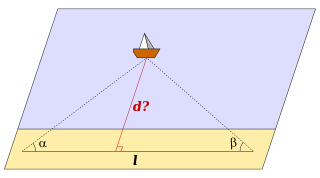




 {\displaystyle b=90^{\mathrm {o} }-\lambda _{\mathrm {A} },\,}
{\displaystyle b=90^{\mathrm {o} }-\lambda _{\mathrm {A} },\,} {\displaystyle \gamma =L_{\mathrm {A} }-L_{\mathrm {B} }.\,}
{\displaystyle \gamma =L_{\mathrm {A} }-L_{\mathrm {B} }.\,}






